Frequently Asked Questions
Why can’t I edit my titles?
Due to the nature of Adobe and how the titles were made, you need to set your Premiere Pro language to English.
After this, relaunch your Premiere Pro and reinstall the titles. This should solve the issue.
Why is my Premiere Pro slow when dragging and dropping the titles into my timeline?
Unfortunately we cannot assist with your laptop performance. However, do feel free to notify the team so we can take this on board to minimise the file size on future updates.
Why are my titles not working, a red ‘T’ appears in my background?
This means you are not running the latest version of MacOS or Final Cut Pro.
First, we would recommend checking that you have the latest version of MacOS. Then visit your AppStore and make sure you have your Final Cut Pro up to date.
I can’t see any titles, effects or other folders inside my motion templates folder OR I can’t install my titles?
This is a Final Cut Pro issue, but there is a way to fix it.
Inside Motion Templates, create the following folders (make sure it is written exactly the same way):
- Titles
- Effects
- Generators
After that, right click on arch one, one by one, and select ‘Get Info’. Find the ‘Name & Extensions’ section. If it says ‘Titles’ add ‘.localized’, you should then have ‘Titles.localized’.
Repeat the process for the other two folders. This will allow Final Cut Pro to read the folders for future titles, effects or generator installations.
After that, just copy and paste the pack to its respective folder. If it is a title, just paste it inside the ‘Titles’ folder.
How can I fix the ‘Unable to install’ problem when dragging and dropping the ‘.drfx’ file on the Fusion page?
DaVinci doesn’t always create the folders by itself but there is a quick way to install the titles manually.
- Go to the Fusion Page, make sure ‘Effects panel’ is open.
- Select ‘Templates’ and click on the three dots menu. Click ‘Show folder’.
- Copy and paste the ‘.drfx’ file inside the ‘Templates’ folder.
- Relaunch your DaVinci and check if your Titles have appeared.
If the problem is fixed, you should not have any issues with future packs installation by dragging and dropping to the Fusion Page and clicking ‘Install’.
Why is the pack I purchased black when I drag and drop the titles to my timeline?
On the description of every pack, we highlight the font you should download it in, in order to run the packs properly.
DaVinci is not able to replace the fonts that are not installed on the computer by itself, that is why it shows an empty black background.
We always recommend you to install the Font, but there is a second option:
- Drag and drop the title to your timeline.
- On the right panel, whenever you see a ’Font’ section, toggle down the box and choose any font.
This will allow you to preview your timeline. The downside of this option is that you will have to go through the same process every title. This is why, again, we recommend that you download the written font on the product page description.